Ideally, I'd have scanned this piece before I cut it up, but I forgot. Shame on me! Let's look, instead, at a couple of the pieces after I cut them up. I've opened them up in Photoshop, and the very first thing I'm going to do is to drag the background layer down to the "new Layer" symbol, so that no matter what I do, I'm not ever working on the original. This is just a good habit to get into.
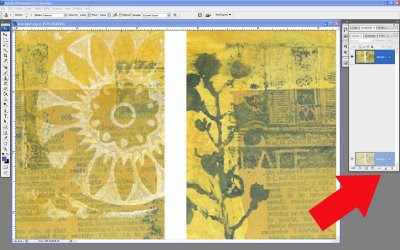
Obviously, you can use the image just as it is, or enlarge it or shrink itthen print it out to be reused. But there's more that you can do. The first thing I'm going to show you uses a "Hue/Saturation Adjustment Layer".
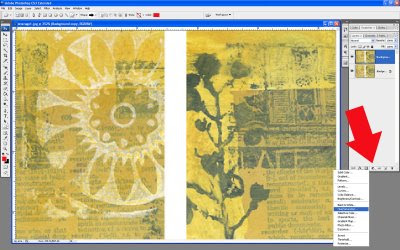
You can change the color (usuing the Hue slider) or the intensity (using the Saturation slider).

Another adjustment layer I often use is "Invert". Inverting my original image gives me this (notice the difference between simply using the Hue/Saturation layer to change the image to blue):
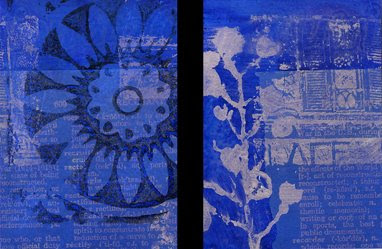
This next image takes the inverted image and does a Hue/Saturation layer above that:
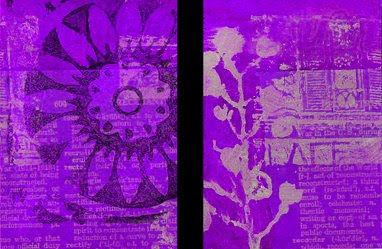
This final piece has yet another layer above these two--a "Gradient" adjustment layer!

There are endless combinations possible--print some of them out and use them in other pieces--Many backgrounds for the price of one! Now that's leveraging your work...

3 comments:
Im coming back here when I have more time. I NEED this tutorial. Thanks so much for doing it.
Beautiful, Karen..well done!
Thank you so much for doing this tutorial. I have such a difficult time understanding anything in Photoshop and every little thing I can learn is like a precious gem to me!!
Post a Comment